Performance Reporting When Your Budget Has Not Been Approved
View the answers to frequently asked questions.
Do I have to fill out and submit a performance report if my budget has not yet been approved?
Yes. Once your organization is awarded a grant or cooperative agreement, you are required to submit a semi-annual performance report, regardless of the status of your budget approval.
You are required to complete and submit a performance report even if you have not begun using grant funds by the end of the reporting period.
How to approach performance reporting if your budget has not been approved:
- When the reporting period opens, you need to start a new report in the IMPACT Tool. Since you have not yet begun using your grant funds, you are only required to complete the mandatory sections of the form. While the mandatory sections are similar across discretionary grant programs, they are not identical.
- The reporting form indicates which sections are mandatory for your specific program (questions will either indicate “this question is required,” or you will see an * next to a question).
- As outlined in more detail below, you will use a combination of actual agency data and “placeholder data” to complete the mandatory sections of the form. The “placeholder data” serves as a placeholder only and does not represent real information.
Mandatory Sections include:
- General Grant Information
- Minimum Requirements (for Campus grantees only)
- Coordinated Community Response (not all programs have this section)
- Narrative
- Grant Goals and Objectives
- Remaining Areas of Need (mandatory only on the January-June report)
- Funding Allowed (mandatory only on the January-June report)
- For all the other optional sections, you are required to answer a “funds used question” and check “No.”
How to report in each mandatory section:
- Please follow the instructions below for how to report data in each mandatory section.
- Remember, not all reporting forms include the same sections, so please disregard any instructions in this guide that do not apply to your specific program’s performance report.
General Grant Information
- Answer all questions in the General Information section using actual agency data, just as you would when completing a regular performance report.
- For programs that include the question: What percentage of your Program grant was directed to each of these areas (sexual assault, domestic violence, stalking, or child sexual abuse—these areas differ depending on your specific grant), enter data for each victimization based on how you anticipate using the funds in each area once your budget is approved. Total should equal 100%. You may choose how to calculate this. You should consider training, staff time, victim services, etc., when determining how to calculate the percentage of funds directed to each area.
Coordinated Community Response
- Check the box for “Other” in column 1 and type “N/A” in to the “Other” box
Narrative
- For the question: Report on your Program grant goals and objectives as of the end of the current reporting period, enter “Budget not yet approved” into Goal 1’s status, objective, and activity boxes (see image below). You may skip Goals 2-6.
- Note: not all programs contain a “grant, goals, and objectives” question.
- If it is the January-June reporting period, you are additionally required to fill out the remaining areas of need and the funding allowed questions. If it is the July-December period, you may leave those questions blank.
Minimum Requirements (for Campus grantees only)
- This section should be completed using a combination of placeholder data, skipped questions, and responses such as “no” where appropriate. Please refer to the question-by-question guidance below:
- Question 1: Report all 0s
- Question 2: Select “no”
- Question 3: If you have this data, report the actual number of incoming students in the Total number of incoming students box; if not, report a 1 and then report 0 in the remaining boxes
- Question 4: Leave blank
- Question 5: Do not check any boxes
- Question 6: Report all 0s in the boxes
- Question 7: Select “no”
- Question 8: Report all 0s in the boxes
If you need additional assistance with your report, please send us an email or leave us a message:
Email: vawamei@maine.edu
Phone: 1-800-922-VAWA (8292)